Definitely one of the best use cases of KDE Connect is this: Watching a movie while laying in bed or on the couch and controlling your unreachable computer from your phone without needing to stand up. Thanks to our new media control notification you can pause and skip without even unlocking your phone. But what if the movie is too silent? If your media player is implementing the MPRIS2 specifications you are already lucky and can control your players volume from KDE Connect. Plasma Browser Integration even adds that for Browsers. But what if your player doesn’t support it (looking at you, Spotify)? Or you want to control your system volume? Then you are out of luck. Until soon. We are adding a plugin to KDE Connect that enables you to control your system volume from the phone. How cool is that? Another neat little trick is tapping on the volume icon to (un)mute the system. 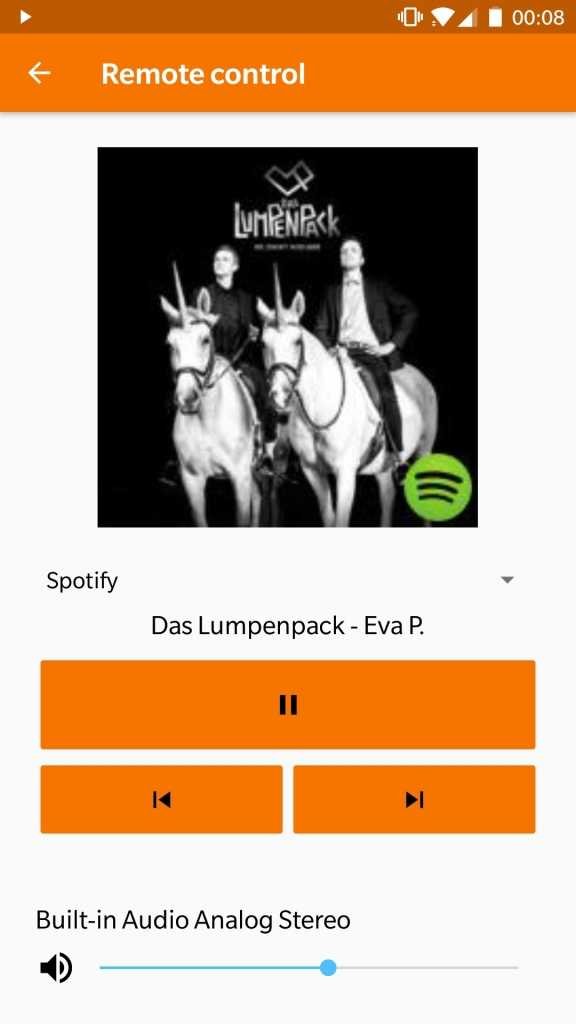
Since my first blog post we got an huge amount of feedback and it’s amazing to see that you are as excited about KDE Connect as we are. This way I want to say “Thank you” for all your kind words and tell you that this kind of positive feedback is what keeps us going. I would also like to share some tips and tricks about KDE Connect that you might not know yet, but first I would like to clear up a common misconception.
After I shared the link to the KDE Connect Development Telegram group almost 20 people joined within 24 hours. I certainly did not expect such a interest in KDE Connect. When I joined the project about a year ago the hardest part for me was setting up a proper development workflow, meaning configuring, building, installing and debugging the application and interacting with git and Phabricator. To ease your start in KDE Connect development I would like to give you the guide I wish I had back then. I will show you how to fetch the project, build, run and debug it using KDevelop. It’s an IDE by the KDE Community designed with KDE projects in mind. In theory you can use any IDE you like, if you figure out how to configure it properly. You probably will find KDevelop in your distros repository. Install and run it. Go to Project -> Fetch Project… 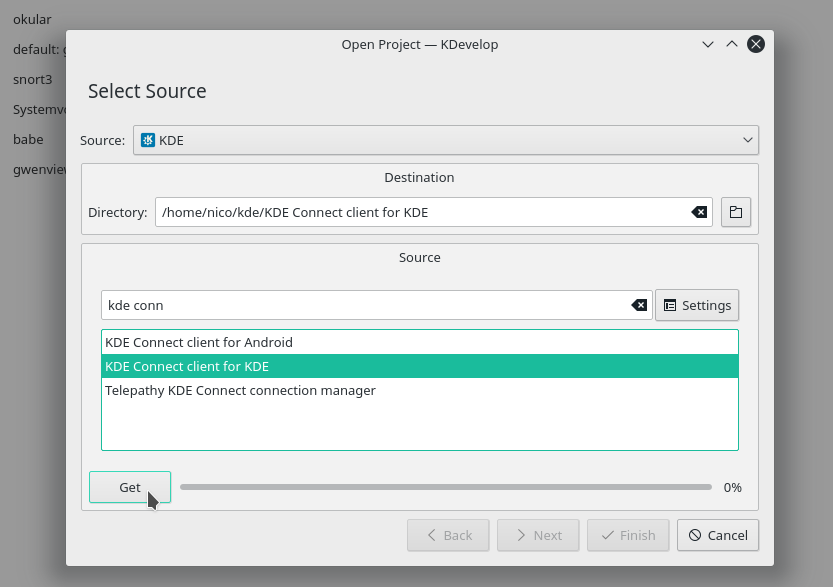 Search for KDE Connect client for KDE and click Get After the project is fetched you click Next -> Next -> Finished
Search for KDE Connect client for KDE and click Get After the project is fetched you click Next -> Next -> Finished 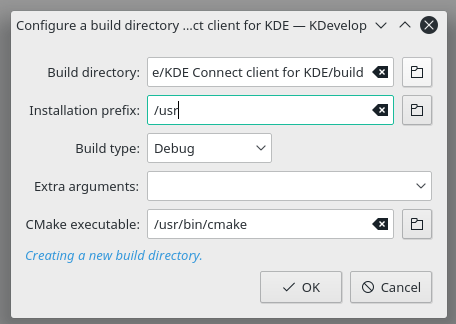 The install prefix determines where KDE Connect will be installed. Choose /usr if you want to override your distros package. In this case you might want to uninstall it. Hit OK. If you are getting cmake errors you are missing some development packages. The name of those depend on your distro. For example, the development package for KIO on Ubuntu is called libkf5kio-dev. Google should help you find all required packages for your distro. On Debian/Ubuntu you can use “apt-get build-dep kdeconnect” to install the build dependencies. On openSUSE you can install the dependencies using “sudo zypper si -d kdeconnect-kde”. After you installed all required packages hit Build in the top-left corner. Make sure there is no other instance of KDE Connect running by running “killall kdeconnectd” After it build successfully hit Debug. You will be prompted with a window to configure the launch. You will need to do this only once. Hit Add -> Project Executables -> KDE Connect -> daemon/kdeconnectd . If this does not work you might need to adjust the path to the kdeconnectd binary. Hit OK and you should have a running KDE Connect built from source! Now, if you do any changes to KDE Connect you just need to hit Build and Debug again to apply it.
The install prefix determines where KDE Connect will be installed. Choose /usr if you want to override your distros package. In this case you might want to uninstall it. Hit OK. If you are getting cmake errors you are missing some development packages. The name of those depend on your distro. For example, the development package for KIO on Ubuntu is called libkf5kio-dev. Google should help you find all required packages for your distro. On Debian/Ubuntu you can use “apt-get build-dep kdeconnect” to install the build dependencies. On openSUSE you can install the dependencies using “sudo zypper si -d kdeconnect-kde”. After you installed all required packages hit Build in the top-left corner. Make sure there is no other instance of KDE Connect running by running “killall kdeconnectd” After it build successfully hit Debug. You will be prompted with a window to configure the launch. You will need to do this only once. Hit Add -> Project Executables -> KDE Connect -> daemon/kdeconnectd . If this does not work you might need to adjust the path to the kdeconnectd binary. Hit OK and you should have a running KDE Connect built from source! Now, if you do any changes to KDE Connect you just need to hit Build and Debug again to apply it.
As I said a couple of days ago we got a lot to announce for KDE Connect. This is the first of many posts where I show you what we were up to. It may not be as exciting as you hoped for because the really big features are not-quite-ready, so hang on :) First we squashed some bugs, including a pretty nasty crash in the NotificationsPlugin. In my first post about KDE Connect I told you about the album cover art on Android. Thanks to Matthijs it now also works when the cover art is a local file, for example when you are using VLC. It already worked when the cover art was a remote URL, for example with Spotify. The cover art is now also shown in the media control notification and added to the Android media session. When you send an image to you phone the notification now contains a preview of the image. The notification now also has a share button which allows you to quickly do something with the just received file. 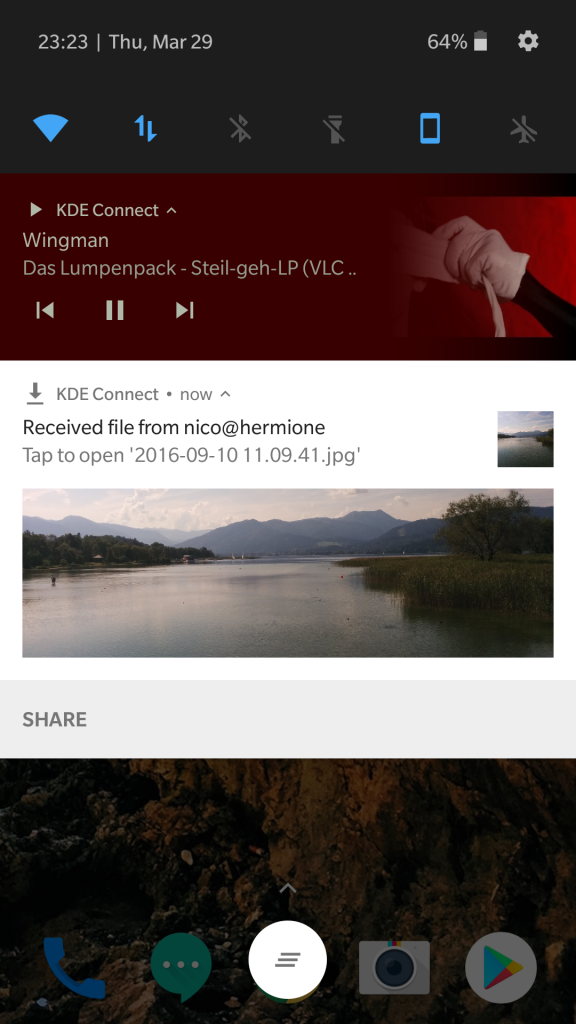 If you use Nautilus as a file manager you will be pleased to hear that KDE Connect now includes a Nautilus extension that allows you to quickly share files across your devices. As I mentioned before, the exciting features are yet to come. Now is a perfect time to join our development team! The codebase is stable and allows you to quickly implement new features. If you got a basic understanding of programming you can quickly get a grasp on the technologies we are using (Java/Android and C++/Qt). If you are interested please join our Telegram group. Please note that this is a development group and not a general support group. Stay tuned!
If you use Nautilus as a file manager you will be pleased to hear that KDE Connect now includes a Nautilus extension that allows you to quickly share files across your devices. As I mentioned before, the exciting features are yet to come. Now is a perfect time to join our development team! The codebase is stable and allows you to quickly implement new features. If you got a basic understanding of programming you can quickly get a grasp on the technologies we are using (Java/Android and C++/Qt). If you are interested please join our Telegram group. Please note that this is a development group and not a general support group. Stay tuned!
Last weekend the core KDE Connect development team met for a sprint at the amazing Verse office in Barcelona. It was an amazing opportunity to get to know each other (most of us have never met before) and discuss the future of KDE Connect in an amazing and productive atmosphere. 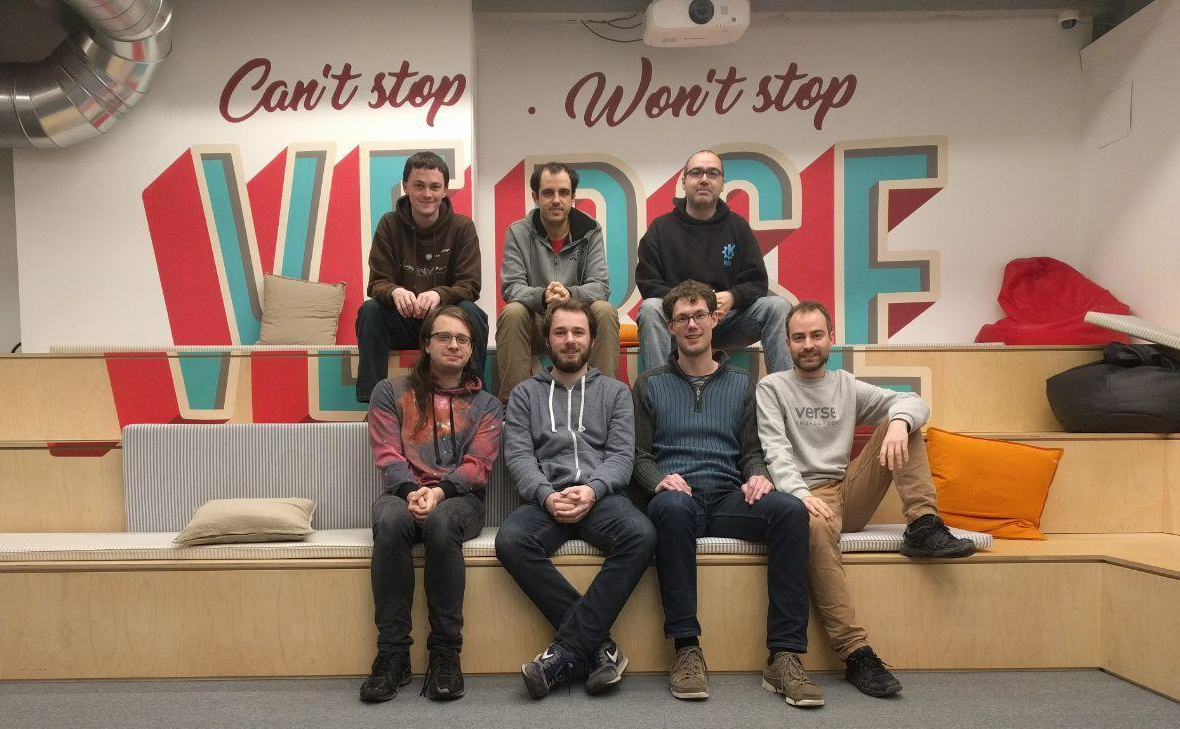 We squashed some bugs, implemented new features and laid the foundation for other ones. Some weeks ago we asked people on Reddit which features they liked to see in KDE Connect. We discussed them extensively and are pleased to say that some of the most requested ones are already in progress. We will announce more in the next couple of weeks. Stay tuned! This sprint was only possible because KDE e.V. provides travel support for us. If you want us and other KDE Projects to be able to meet in person more often please consider donating to KDE e.V.
We squashed some bugs, implemented new features and laid the foundation for other ones. Some weeks ago we asked people on Reddit which features they liked to see in KDE Connect. We discussed them extensively and are pleased to say that some of the most requested ones are already in progress. We will announce more in the next couple of weeks. Stay tuned! This sprint was only possible because KDE e.V. provides travel support for us. If you want us and other KDE Projects to be able to meet in person more often please consider donating to KDE e.V.
Hey there! We haven’t blogged about KDE Connect in a long time, but that doesn’t mean that we’ve been lazy. Some new people have joined the project and together we have implemented some exciting features. Our last post was about version 1.0, but recently we released version 1.8 of the Android app and 1.2.1 of the desktop component some time ago, which we did not blog about yet. Until now! We got some fancy new features in place:
