Building KDE Connect
After I shared the link to the KDE Connect Development Telegram group almost 20 people joined within 24 hours. I certainly did not expect such a interest in KDE Connect. When I joined the project about a year ago the hardest part for me was setting up a proper development workflow, meaning configuring, building, installing and debugging the application and interacting with git and Phabricator. To ease your start in KDE Connect development I would like to give you the guide I wish I had back then. I will show you how to fetch the project, build, run and debug it using KDevelop. It’s an IDE by the KDE Community designed with KDE projects in mind. In theory you can use any IDE you like, if you figure out how to configure it properly. You probably will find KDevelop in your distros repository. Install and run it. Go to Project -> Fetch Project… 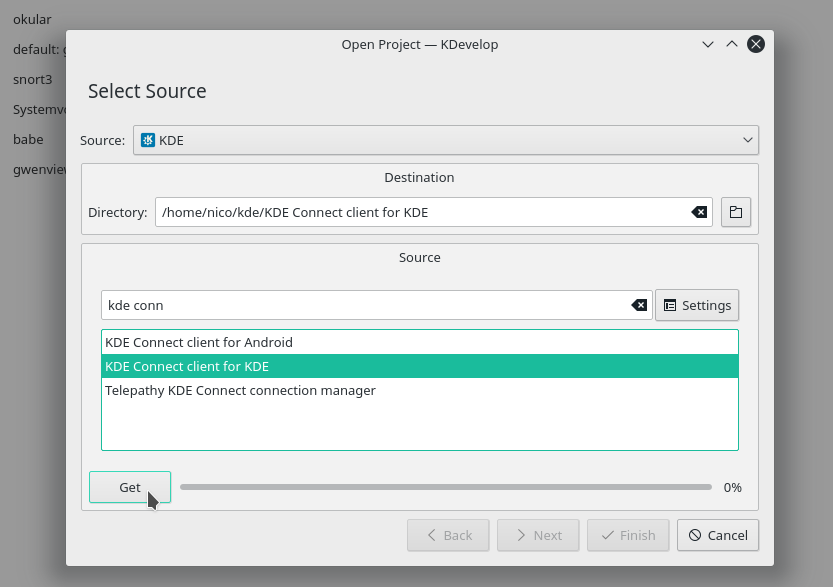 Search for KDE Connect client for KDE and click Get After the project is fetched you click Next -> Next -> Finished
Search for KDE Connect client for KDE and click Get After the project is fetched you click Next -> Next -> Finished 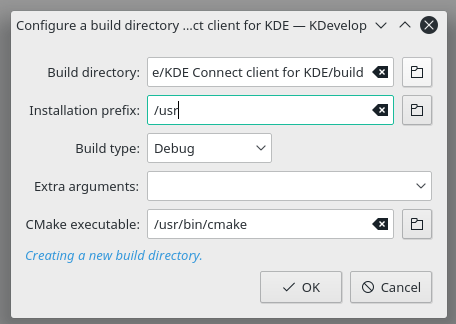 The install prefix determines where KDE Connect will be installed. Choose /usr if you want to override your distros package. In this case you might want to uninstall it. Hit OK. If you are getting cmake errors you are missing some development packages. The name of those depend on your distro. For example, the development package for KIO on Ubuntu is called libkf5kio-dev. Google should help you find all required packages for your distro. On Debian/Ubuntu you can use “apt-get build-dep kdeconnect” to install the build dependencies. On openSUSE you can install the dependencies using “sudo zypper si -d kdeconnect-kde”. After you installed all required packages hit Build in the top-left corner. Make sure there is no other instance of KDE Connect running by running “killall kdeconnectd” After it build successfully hit Debug. You will be prompted with a window to configure the launch. You will need to do this only once. Hit Add -> Project Executables -> KDE Connect -> daemon/kdeconnectd . If this does not work you might need to adjust the path to the kdeconnectd binary. Hit OK and you should have a running KDE Connect built from source! Now, if you do any changes to KDE Connect you just need to hit Build and Debug again to apply it.
The install prefix determines where KDE Connect will be installed. Choose /usr if you want to override your distros package. In this case you might want to uninstall it. Hit OK. If you are getting cmake errors you are missing some development packages. The name of those depend on your distro. For example, the development package for KIO on Ubuntu is called libkf5kio-dev. Google should help you find all required packages for your distro. On Debian/Ubuntu you can use “apt-get build-dep kdeconnect” to install the build dependencies. On openSUSE you can install the dependencies using “sudo zypper si -d kdeconnect-kde”. After you installed all required packages hit Build in the top-left corner. Make sure there is no other instance of KDE Connect running by running “killall kdeconnectd” After it build successfully hit Debug. You will be prompted with a window to configure the launch. You will need to do this only once. Hit Add -> Project Executables -> KDE Connect -> daemon/kdeconnectd . If this does not work you might need to adjust the path to the kdeconnectd binary. Hit OK and you should have a running KDE Connect built from source! Now, if you do any changes to KDE Connect you just need to hit Build and Debug again to apply it.
